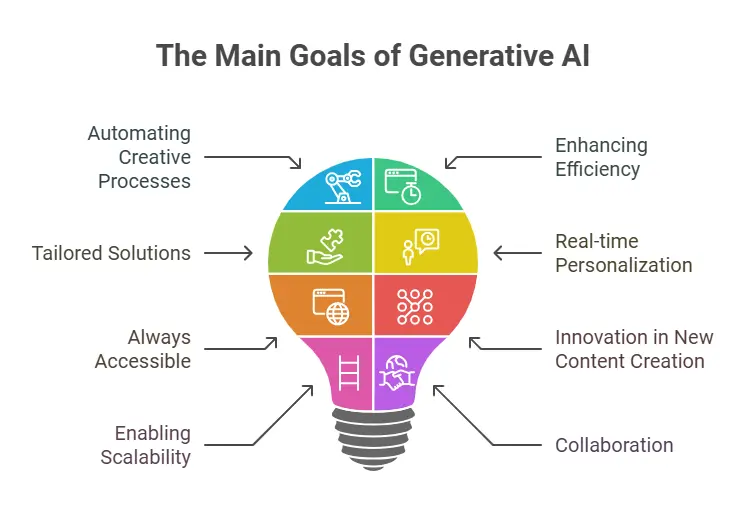Meta, the parent company of WhatsApp, has integrated a variety of AI-driven features into the app, enhancing the user experience through automation and smarter communication. However, not everyone is a fan of these AI-powered features, and some users may prefer to disable Meta AI in WhatsApp for various reasons. Whether you’re concerned about privacy, prefer a simpler user experience, or just want more control over your messaging, disabling Meta AI features in WhatsApp is a good option.
In this blog, we’ll explore the reasons why you might want to disable Meta AI in WhatsApp and provide a comprehensive, step-by-step guide on how to do so.
What Is Meta AI in WhatsApp?
Before diving into the “how-to,” let’s first understand what Meta AI is and how it works within WhatsApp.
Meta AI in WhatsApp encompasses several artificial intelligence-driven features designed to make messaging more efficient, user-friendly, and context-aware. Some of these features include:
- Smart Reply Suggestions: Meta AI can suggest quick replies based on the conversation context. For example, if someone sends you a message asking “How are you?” WhatsApp might suggest a response like “I’m good, thanks!” or “Not bad, how about you?”
- Automated Message Replies: WhatsApp has introduced automatic replies through business accounts. This is useful for businesses but may feel impersonal for casual users.
- Message Categorization and Filters: AI helps categorize and filter messages, such as identifying spam or low-priority messages and automatically sorting them.
- Smart Notifications: AI can also help prioritize notifications, sending you alerts about messages that are deemed important or relevant, and muting less relevant chats.
- Chatbots: For business accounts, chatbots powered by Meta AI help automate customer service, providing instant responses to queries.
While these AI features are helpful for some users, others may prefer to disable them, either for privacy concerns or simply because they find them unnecessary.
Why Disable Meta AI in WhatsApp?
There are several reasons why you might want to disable Meta AI in WhatsApp:
- Privacy Concerns: Some users may feel uncomfortable with AI tools that track their behavior, conversations, and preferences to provide more tailored responses or suggestions. Disabling Meta AI can help limit this kind of data usage.
- Personal Preference: Not everyone enjoys automated responses or smart reply suggestions. Some users prefer to type out their own messages, without the app offering unsolicited suggestions.
- Improved Focus: AI-driven features, like smart notifications and message categorization, can be distracting. Disabling them can help you focus on what truly matters, without AI’s interference.
- Customizing Your Experience: WhatsApp’s AI features may not suit everyone’s needs. Disabling these features can help you tailor the app to your preferences and enhance your overall experience.
How to Disable Meta AI Features in WhatsApp: A Step-by-Step Guide
If you’ve decided to disable Meta AI in WhatsApp, follow these steps to take control of your app’s settings and reduce the influence of artificial intelligence in your conversations.
1. Turn Off Smart Reply Suggestions
Smart Reply is a feature that offers quick response suggestions based on the content of the message you received. While this can be helpful, some users prefer to respond in their own words without AI interference. Here’s how to turn off smart reply suggestions:
- Open WhatsApp on your smartphone.
- Go to the Settings menu:
- For Android: Tap the three vertical dots in the top-right corner and select Settings.
- For iPhone: Tap the Settings tab in the bottom-right corner.
- Navigate to Chats.
- Scroll down to find the option labeled Smart Replies (on some devices, this may simply be listed as “Suggestions”).
- Toggle the switch next to Smart Replies to off.
With this setting turned off, WhatsApp will no longer suggest automatic replies in your conversations.
2. Disable Automated Replies for Business Accounts
If you’re interacting with a business account, WhatsApp might automatically send a message on your behalf when you can’t respond right away. This is a feature most commonly used for WhatsApp Business accounts. To disable it:
- Open the WhatsApp app.
- Tap on the three dots in the top-right corner (for Android) or go to Settings (for iPhone).
- Navigate to Business Settings (if you have a business profile) or Notifications.
- Look for Away Message or Automatic Reply settings.
- Disable the setting for Away Messages or Automated Replies.
Once disabled, WhatsApp will stop sending automatic replies to anyone who messages you while you’re unavailable.
3. Disable WhatsApp’s Message Categorization and Filters
WhatsApp categorizes your messages into different groups, such as personal chats, group chats, and unknown senders (potential spam). While this can be useful, it’s possible to turn off these filters if you don’t want WhatsApp to automatically organize your messages:
- Go to Settings within the WhatsApp app.
- Tap on Notifications.
- Look for an option that says Message Filtering or Spam Filter.
- Turn off any filtering options.
This will prevent WhatsApp from automatically filtering out messages or categorizing them based on AI analysis.
4. Control WhatsApp’s Smart Notifications
WhatsApp uses AI to prioritize notifications based on your habits, such as marking some chats as “high priority” and muting others. To disable or modify these smart notifications:
- Open Settings in WhatsApp.
- Tap on Notifications.
- Scroll down to Notification Settings and turn off any options related to “Smart Notifications” or “Important Messages.”
By disabling smart notifications, you can ensure that you receive all notifications without AI determining which ones are more important.
5. Turn Off the WhatsApp Chatbot (Business Accounts)
If you’re using WhatsApp to interact with a business account that uses AI-powered chatbots for customer service, you can choose to disable interactions with these bots. Here’s how to opt out:
- Open the business chat on WhatsApp.
- If the chatbot is active, try sending a simple message like “Talk to a representative” or “I want to speak with a human.”
- In some cases, businesses may offer an option to opt-out of AI chat, either via a direct menu or by selecting an option like “Speak to a human” if available.
- If no direct option is visible, you may need to reach out to customer support and ask for an alternate means to communicate without the AI bot.
6. Limit Meta AI’s Data Usage (Optional)
One of the main concerns with Meta’s AI integration is how it collects and uses data. While WhatsApp does offer end-to-end encryption, AI features still require some data usage to operate efficiently. If you want to minimize Meta AI’s access to your data:
- Open Settings in WhatsApp.
- Go to Privacy.
- Adjust settings to limit data sharing, such as turning off options for sharing your “Last Seen,” “Profile Picture,” and “Status” with unknown contacts or non-friends.
- You can also adjust the Data and Storage Usage settings to control what gets uploaded and stored.
By managing these privacy settings, you can limit the amount of data Meta AI can access and use.
Conclusion
Disabling Meta AI features in WhatsApp is a simple yet effective way to regain control over your messaging experience. Whether it’s turning off smart replies, avoiding automated messages, or limiting AI-based data collection, these steps give you the flexibility to make WhatsApp work for you in the way you prefer.
Remember that while AI can enhance the app’s functionality, it’s important to prioritize your privacy, security, and personal preferences. By taking the time to adjust these settings, you can create a more tailored and comfortable WhatsApp experience that suits your needs and reduces unnecessary automation.