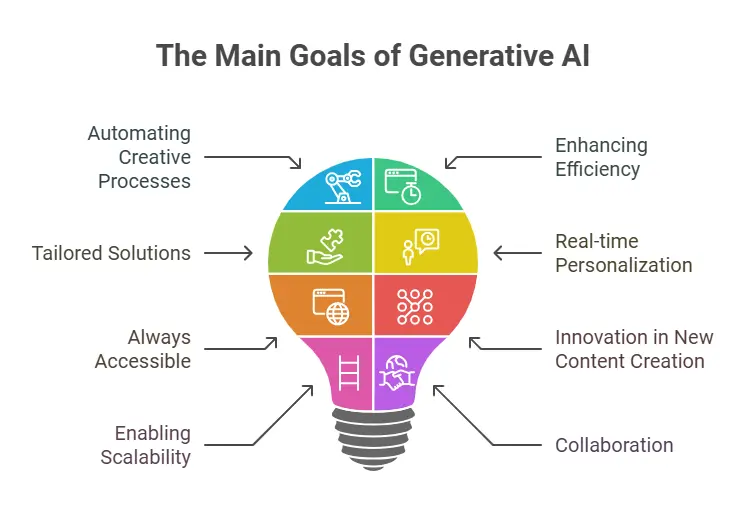Creating a compelling and professional PowerPoint presentation (PPT) can be a time-consuming task. However, thanks to advancements in Artificial Intelligence (AI), making a stunning PPT has never been easier. AI tools can help streamline the design process, enhance content, and provide unique insights, saving you hours of work. In this blog, we’ll explore how to make a PPT using AI, step-by-step, and optimize your presentation for both productivity and impact.
Why Use AI for PPT Creation?
Before we dive into the process, let’s understand why AI is a game-changer when it comes to creating presentations:
- Time Efficiency: AI-powered tools can automatically generate slides and design layouts based on your input.
- Smart Design Suggestions: AI can recommend color schemes, fonts, and layouts that align with your content, ensuring a polished and professional look.
- Content Generation: AI can assist in writing and refining your text, making sure it’s clear, concise, and engaging.
- Data Visualization: AI tools can automatically turn complex data into easy-to-understand charts and graphs.
Let’s explore how to leverage AI for each step of your PPT creation.
Step 1: Gather Your Content
Before you start creating a PowerPoint presentation, you need content. Whether you’re preparing for a business pitch, a research presentation, or a project report, you’ll need to organize your ideas into clear, concise points. Here’s how AI can help:
- Research Assistance: Tools like ChatGPT can help you quickly gather research material on any topic. Just input your query, and AI can provide you with summaries, key points, and even references to use in your presentation.
- Content Refinement: Once you have your content, you can use AI-based writing assistants like Grammarly or Hemingway Editor to improve readability, grammar, and clarity.
Tip: Ensure your content is well-structured. Break down your content into an introduction, main body, and conclusion.
Step 2: Create a PowerPoint Template with AI Tools
The next step is to select or create a template for your presentation. While PowerPoint offers numerous templates, AI-based tools can take your design to the next level:
- Beautiful.ai: Beautiful.ai uses AI to automatically adjust the design of your slides as you add content. It suggests layouts, font pairings, and color schemes based on your presentation’s theme. This ensures your slides look visually appealing without any extra effort.
- DesignScape by Visme: This AI-powered feature suggests layout and design improvements for each slide based on the content you’ve added. It even adjusts for hierarchy and visual flow.
- Zoho: Zoho’s AI-based design tool can help you create visually stunning presentations with minimal input. It optimizes the color palette, font styles, and text placement.
Tip: Choose a simple, clean design template. Minimalist designs tend to work best for most types of presentations.
Step 3: Automate Content Creation with AI
Now that you have your content and template ready, it’s time to add your text and visuals. Here’s where AI can be especially useful:
- Content Summarization and Slide Text Generation: Instead of manually typing out bullet points for each slide, you can use AI tools like ChatGPT or Copy.ai to generate concise slide text. Simply provide an outline of the content, and let the AI do the heavy lifting in summarizing the information.
- Image Suggestions: AI-powered tools like Designify and Canva automatically recommend high-quality images that fit the context of your content. These platforms also offer templates for adding infographics, charts, and other visuals to your slides.
- Automated Captioning: For video presentations, Descript can automatically generate captions, which you can incorporate into your slides. This makes your presentation more accessible and professional.
Tip: Keep your text brief and impactful. Use bullet points instead of long paragraphs, and avoid cluttering your slides with too much information.
Step 4: Visualize Data Using AI
One of the most challenging aspects of creating a PPT is presenting data in a clear and engaging way. AI can significantly simplify this task:
- AI-Powered Chart Creation: AI-based tools like Venngage can turn your raw data into visually appealing and easy-to-understand charts. All you need to do is input your data, and the tool will suggest the best chart types (bar graphs, pie charts, line graphs, etc.) based on the context of your data.
- Infographic Generation: Tools like Visme and Canva provide AI-driven infographics that help you convey complex information in a visually engaging way. These tools are ideal for showcasing trends, comparisons, and key statistics.
Tip: Use data visualizations sparingly. Too many charts on one slide can overwhelm your audience.
Step 5: Enhance the User Experience with AI Tools
Once your content and visuals are in place, it’s time to focus on the overall user experience. Here’s how AI can help make your presentation more engaging:
- Voice Narration: Tools like Murf AI allow you to add natural-sounding voiceovers to your presentation, making it more engaging for remote or recorded presentations.
- AI-Based Feedback: If you’re uncertain about the flow of your presentation, tools like PowerPoint Designer (integrated with AI) can analyze your presentation and offer suggestions for improving the structure, layout, and design.
- Smart Transitions and Animations: Use AI-powered tools to create smooth transitions and animations that guide your audience’s attention without being distracting. Microsoft PowerPoint now includes AI suggestions for transitions and animations based on the slide content.
Tip: Keep animations and transitions subtle and professional. Overusing them can detract from your message.
Step 6: Optimize for SEO (If Needed)
If your presentation will be shared online, SEO optimization can help it reach a broader audience. AI can assist you in making your PPT more search-engine friendly:
- Keyword Integration: Use AI-driven tools like SEMrush or Ahrefs to identify relevant keywords related to your presentation topic. Add these keywords to your slide titles, descriptions, and image alt-text to increase visibility when the PPT is shared online.
- File Naming: AI can also recommend the best file names for your presentation. Incorporate your target keywords into the file name to optimize it for search engines.
Tip: If sharing online, consider converting your PPT into a PDF and uploading it to platforms like SlideShare, where you can further optimize it for SEO.
Conclusion: AI-Powered PPT Creation for the Win!
Creating a PowerPoint presentation doesn’t have to be a daunting task. With AI tools at your disposal, you can streamline every step of the process — from content generation to design and optimization. Whether you’re preparing a business pitch, educational presentation, or project report, AI can save you time and elevate the quality of your work.
By incorporating AI tools into your workflow, you can focus on the big picture: delivering a compelling message that resonates with your audience. So, why wait? Start using AI today to create presentations that impress!